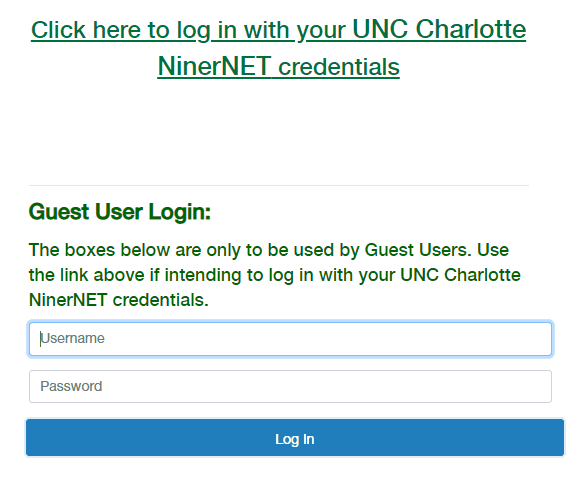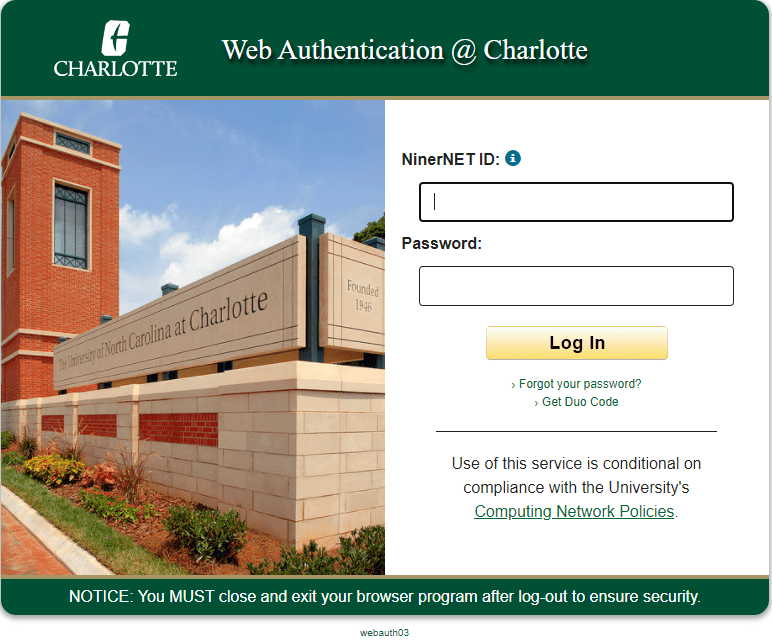Resources for Managers
Managers’ Toolkit
Teleworking Resources
- University Policy 101.22
- Guidance on working out of state/country
- Managing Charlotte’s Telework/Remote Work Employees – Manager Training
- Contributing as a Virtual Team Member – Employee Training
Other Employment Types
Dual Employment
Dual employment occurs when one State agency or university secures the services of a current employee of another State agency or university on a part-time, consulting, or contractual basis. This policy is applicable only in situations involving one (1) employee and two (2) agencies. Note: This policy does not apply to public school or community college system employees. Employees in these systems are not considered State employees (for Dual Employment regulations).
CP-30 – Request for Additional Payment for Work Performed for Other State Agency
Independent Contractor
Independent contractor status is contingent upon the degree of control and/or independence evident/exercised in the relationship between worker and employer. Workers designated as independent contractors are compensated via direct pay requests processed through Accounts Payable. For more information regarding this topic please review the Independent Contractor Checklist and the IC rules of thumb.
Secondary Employment
Secondary employment occurs when a current State employee accepts an additional offer of employment, external to the State system. An employee must seek and receive, supervisory and HR approval, before engaging in any secondary employment. The purpose of this approval process is to ensure that any additional employment does not harm the primary employment and that there is no resulting conflict of interest(s).
Supplemental Employment
Supplemental employment occurs when a current State employee accepts an additional offer of employment within his or her current agency or university. An employee must seek, and receive, supervisory approval, before engaging in any supplemental employment. The purpose of this approval process is to ensure that any additional employment does not harm the primary source of employment. Note: This policy is applicable only in situations involving one (1) employee and dual roles within the same agency or university.
SHRA and EHRA employees should complete the Supplemental Employment Form.
In addition, EHRA Non-Faculty employees must complete the Conflict of Interest and Comment form under Policy 102.2.
Volunteer
Many divisions at UNC Charlotte engage volunteers to do work for the University. These volunteers are a valuable resource for the University. However, volunteers are not considered University employees and do not enjoy many of the protections of employees, such as Worker’s Compensation and the State Personnel Act. It is important that each volunteer understands the protections afforded, as well as the limits of those protections afforded while volunteering for the University. In addition, it is important that each volunteer understands their obligations, such as compliance with University policies. Therefore, every University volunteer should sign a Volunteer Agreement Form.
NinerTalent Resources
User Guides
User Guides
| Quick Reference Guides | Position Management User Guides | Applicant Tracking User Guides | SHRA Performance Management User Guides |
| How to customize a search Running Reports Managing your Watch List | EHRA Non-Faculty Positions (formerly Position Management) | SHRA Applicant Tracking EHRA Non-Faculty Applicant Tracking (formerly Hire) Temp Hire Applicant Tracking | NinerTalent (HRMS) – Supervisor Guide (Revised 2024) Navigating Employee Portal excerpt NinerTalent (HRMS) – Employee Guide (Revised 2025) |
User Roles
NinerTalent has three user groups: initiator, approver, and temp hire manager. Each user has different responsibilities in NinerTalent.
| NinerTalent Role | NinerTalent Responsibilities |
| Initiator | – Begin a request for new position (SHRA, EHRA Non-Faculty) – Begin a ‘modify’ or ‘update’ request for existing position (SHRA, EHRA Non-Faculty, Faculty) – Begin a posting request (SHRA, EHRA Non-Faculty, Faculty) – Applicant review/status changes – Begin a hiring proposal (SHRA, EHRA Non-Faculty, Faculty) |
| Approver | – Review/edit/approve request for new position (SHRA, EHRA Non-Faculty, Faculty) – Review/edit/approve a ‘modify’ or ‘update’ request for existing position (SHRA, EHRA Non-Faculty, Faculty) – Review/edit/approve a posting request (SHRA, EHRA Non-Faculty, Faculty, Temp Hire) – Applicant review/status changes Review/edit/approve a hiring proposal (SHRA, EHRA Non-Faculty, Faculty, Temp Hire) – Review/edit/approve a hiring proposal (SHRA, EHRA Non-Faculty, Faculty, Temp Hire) |
| Temp Hire Manager | – Begin a posting request for temporary employee (Faculty, Staff, Student, Work Study) – Applicant review/status changes – Begin a hiring proposal for temporary employee (Staff, Student, Work Study) |
| Budget Approval | – View positions (SHRA, EHRA Non-Faculty, Faculty) – Add and approve funding information – Add Budget, Program, Fund Org Codes – Add Position number (new positions) – Add certification of contract/grant funding |
Supervisors and Business Officers may request access to NinerTalent User Groups for your employeees by completing this Google Form.
Workflow Diagrams
Workflow diagrams are available for each position type that explain the process for each module.
How to Log In
- Go to jobs.charlotte.edu/hr. You need to click the green link that says “Click here to log in with your UNC Charlotte NinerNet credentials” (shown below) to access NinerTalent with your NinerNET credentials.

- When the UNC Charlotte Web Authentication page opens (shown below), use your NinerNET credentials to log in.

- If it does not log you in, clear your browser history and cache. Then close all of your open browser windows, and try again.
If you are using Google Chrome for your Google Mail and Calendar, we recommend using Internet Explorer, FireFox, or Safari for NinerTalent. That way, if you do have to clear your browser history and cache, you will not have to close your email and calendar.
One other note, if you have cleared your browser history and cache and closed all of your windows but still cannot get in, try doing that again and putting @charlotte.edu after your NinerNET ID.
Contact NinerTalent@charlotte.edu for help with login issues.
How to Change a Supervisor of a Position
SHRA: Log in as Initiator and select Position Descriptions >> SHRA. Then select the position you are wanting to update and click the “Update Position Description” action. The reason for the change should be Supervisor Change. Managers and Initiators of the action will be able to track progress.
EHRA Non-Faculty: Log in as Initiator and select Position Descriptions >> EHRA Non-Faculty. Then select the position you are wanting to update and click the “Update Position Description” action. The reason for the change should be Supervisor Change. Managers and Initiators of the action will be able to track progress.
Faculty: Log in as Initiator in the Position Management module and select Position Descriptions >> Faculty. Then select the position you are wanting to update and click the “Faculty Modify Position” action. The reason for the change should be Supervisor Change. Managers and Initiators of the action will be able to track progress
Tips and Resources for Performance Management
- Open communication is key to accurate performance appraisals.
- Reviewing the self-appraisals can give supervisors a better understanding of the employee’s performance this cycle from their perspective and has the opportunity to open up a dialogue for both the supervisor and employee to describe the employee’s performance from each point of view. This may result in a more objective appraisal.